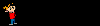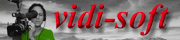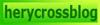i320 waste ink counter reset.
1. Turn off the printer.
2. Press and hold the POWER button, turn on the printer.
3. The indicator should be green.
3. Press and release the RESUME button , the indicator should be orange.
4. Press and release the RESUME button again, the indicator should be green.
5. Release both buttons.
6.Connect the printer to PC.
7.Open General Tool software,choose ¡°USB PORT¡±.
8.Choose ¡°SET DESTINATION 1 ¡±,OK!
Canon i550, i560, i850, i950, i960 (May work with i860, i865)
1. Start with the printer OFF
2. Hold down RESUME and then hold down POWER
3. release RESUME
4. press RESUME twice, then release POWER
5. Let green light blink until printer is done moving print head.
6. Select functions below with RESUME press POWER to execute:
Number of presses - light color - function
0 presses - green - Test print (or exit service mode on i960)
1 press - orange - EEPROM info print (plus grid nozzle diagnostic on i960)
2 presses - green - EEPROM initialize
3 presses - orange - Reset waste ink counter
i250, i350 and i000 series
1: Unplug power and USB
2: Open door and hold power button.
3: Connect power.
4: Close door, then release power button
5: Connect USB and an press power to use.
This method will work only whilst the printer's connected to power. Turning off and on at the switch will keep it, but unplugging it from the power will reset it, which means you'll have to do this again: What this does is temporarily reset the printer, but also stops it from doing headcleans everytime you open the door to switch print heads or ink tanks.
GENERIC “S” SERIES RESET CODE.
This reset is an emailed submission. But the person who sent it in requested their name to be withheld.
This reset is for the S series printers. This does look like the same reset for the S9000 but has a little more detail.
Waste Ink Counter Reset.
(1) Turn off the printer.
(2) Press and hold the RESUME button, then press and hold the POWER button.
(3) Release the RESUME button, Next press and release the RESUME button two(2) more times in succession. Note:
you are still holding the POWER button). The printer's carriage will “reset" or move momentarily.
If the above was properly performed the printer will enter the "Service Mode".
(4) Press the RESUME button 4 times, this will select the clear waste ink counter function. The lamp will alternate (change) color with each key press.
1. Service/Factory test printout, including ink sensor check.
2. EEPROM - Info printout.
3. EEPROM – Initialization.
4. Reset the Waste ink counter.
5. Printer model setting. (More selections beyond this point – However it is best leave them unaltered – You have been warned!)
After selecting the desired mode (eg 4), press the POWER button to "set" the change, and return to the top of the
function selection menu. Press the POWER button again to restart the printer.
Canon S9000, S300, S400, i550, i560, i850, i860, i865, i9100, i9950, PIXMA iP3000 above,
1. Turn off printer
2. Hold down Resume button and press Power button.
3. Keep holding down Power button and let Resume button go.
4. Press Resume button 2 times then let BOTH buttons go.
5. Green lights will flash and then stop blinking.
6. When green lights are solid, press the Resume button 4 times.
7. Press the Power button and the printer should turn off, if not, press the Power button once more.
8. Your printer should respond as normal
Canon i550, i560, i850, i950, i960 (May work with i860, i865)
1. Start with the printer OFF
2. Hold down RESUME and then hold down POWER
3. release RESUME
4. press RESUME twice, then release POWER
5. Let green light blink until printer is done moving print head.
6. Select functions below with RESUME press POWER to execute:
Number of presses - light color - function
0 presses - green - Test print (or exit service mode on i960)
1 press - orange - EEPROM info print (plus grid nozzle diagnostic on i960)
2 presses - green - EEPROM initialize
3 presses - orange - Reset waste ink counter
Waste Ink Tank Reset - i-series
1. Turn off printer
2. Hold down Resume button and press Power button.
3. Keep holding down Power button and let Resume button go.
4. Press Resume button 2 times then let BOTH buttons go.
5. Green lights will flash and then stop blinking.
6. When green lights are solid, press the Resume button 4 times.
7. Press the Power button and the printer should turn off, if not, press the Power button once more.
8. Your printer should respond as normal
Canon GENERIC "S" SERIES RESET CODE
Waste Ink Counter Reset.
(1) Turn off the printer.
(2) Press and hold the RESUME button, then press and hold the POWER button.
(3) Release the RESUME button, Next press and release the RESUME button two(2) more times in
succession. Note: you are still holding the POWER button). The printer's carriage will "reset"
or move momentarily. If the above was properly performed the printer will enter the
"Service Mode".
(4) Press the RESUME button 4 times, this will select the clear waste ink counter function. The lamp
will alternate (change) color with each key press.
1. Service/Factory test printout, including ink sensor check.
2. EEPROM - Info printout.
3. EEPROM - Initialization.
4. Reset the Waste ink counter.
5. Printer model setting. (More selections beyond this point - However it is best leave them unaltered - You have been warned!)
After selecting the desired mode (eg 4), press the POWER button to "set" the change, and return to the top of the function selection menu. Press the POWER button again to restart the printer.
Canon i320, i255
Waste Ink Counter Reset.
Step 1 : Manual Temporary
1. Unplug power and USB.
2. Open door and hold power button.
3. Connect power.
4. Close door, then release power button.
or Step 1: Manual Temporary
1. Turn off the printer. And disconnect the printer cable.
2. Press and hold the POWER button, turn on the printer.
3. The indicator (L.E.D.) should be green.
4. Press and release the RESUME button , the indicator (L.E.D.) should be orange.
5. Press and release the RESUME button again, the indicator (L.E.D.) should be green.
6. Release both buttons.
step 2 : Software for Permanant
1. Reconnect the printer cable.
2.Open General Tools software and select (USB PORT)
3 .Choose (SET DESTINATION 1) And it should be reset.
Remark "After service mode Pls use software for permanent reset"
Canon i850, i950, S600
Start with the printer OFF
1. Hold down RESUME and then hold down POWER
2. release RESUME
3. press RESUME twice, then release POWER
4. Let green light blink until printer is done futzing
Select function with RESUME press POWER to execute:
presses - light color - function
Number of presses - light color - function
0 presses - green - Test print (or exit service mode on i960)
1 press - orange - EEPROM info print (plus grid nozzle diagnostic on i960)
2 presses - green - EEPROM initialize
3 presses - orange - Reset waste ink counter
Canon S450 Printer
1: Power off printer
2: Hold Resume button then press and hold POWER, the beeper will sound once.
3: Hold POWER and release RESUME
4: Press RESUME twice
5. Release Power button
6: When the indicator lights steady, press RESUME three(3) times. The indicator should be orange.
7: Press Power to set data
Canon S9000, S300, S400, i550, i560, i850, i860, i865, i9100, i9950, PIXMA IP3000 above,
1. Turn off printer
2. Hold down Resume button and press Power button.
3. Keep holding down Power button and let Resume button go.
4. Press Resume button 2 times then let BOTH buttons go.
5. Green lights will flash and then stop blinking.
6. When green lights are solid, press the Resume button 4 times.
7. Press the Power button and the printer should turn off, if not, press the Power button once more.
8. Your printer should respond as normal.
Canon S900, S820, S750, S520
Turn off the printer.
Press and hold the RESUME button, then press and hold the POWER button.
While still holding the POWER button, Release the RESUME button, then press and release the RESUME button two more times in succession.
The printer mechanics will move momentarily. You are now in Service mode. Release the Power Button.
Pressing the RESUME key will select a function; for example, pressing RESUME 4 times will select the clear waste ink counter function. The lamp will alternate color with each key press.
1. Service/factory test printout, including ink sensor check
2. EEPROM info printout
3. EEPROM initialization
4. Clear the waste-ink counter
5. Printer model setting. (more selections beyond this- leave this alone)
After selecting mode, press the POWER button to commit the change, and return to the top of the function selection menu. Pressing the POWER button again turns off the printer for a restart.
Canon S9000
Turn off printer
Hold down Resume button and press Power button.
Keep holding down Power button and let Resume button go.
Press Resume button 2 times then let BOTH buttons go.
Green lights will flash and then stop blinking.
When green lights are solid, press the Resume button 4 times.
Press the Power button and the printer should turn off, if not, press the Power button once more.
Your printer should respond as normal.
Read more...
 Jakarta Jangan pernah merasa tua untuk berhubungan seks. Karena menurut penelitian hubungan seks masih bisa dinikmati hingga umur mencapai 70 tahun.
Jakarta Jangan pernah merasa tua untuk berhubungan seks. Karena menurut penelitian hubungan seks masih bisa dinikmati hingga umur mencapai 70 tahun.